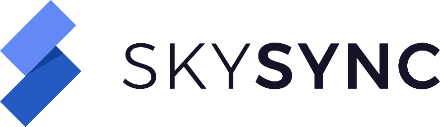On This Page
Job Schedulers
List Job Schedulers
parameter | description | required | default |
|---|---|---|---|
search, q | Search text | optional | |
active | Only retrieve active job schedulers | optional | |
offset | Search offset | optional | 0 |
limit | Search page size | optional | 20 |
Example 1: List all the job schedulers
In the following example, the authentication parameters are provided within the configuration file. See the authentication section for more information.
Command
skysync-cli schedulers list
Example results
ID Name Caption Enabled Status -1 default Default Scheduler true running 1 system System Maintenance true running 2 local-10.0.75.1 Local scheduler for Node local-10.0.75.1 true running
Example results (JSON)
[
{
"id": -1,
"name": "default",
"caption": "Default Scheduler",
"disabled": false,
"status": "running"
},
{
"id": 1,
"name": "system",
"caption": "System Maintenance",
"disabled": false,
"status": "running"
},
{
"id": 2,
"name": "local-10.0.75.1",
"caption": "Local scheduler for Node local-10.0.75.1",
"disabled": false,
"status": "running"
}
]
Example 2: List active job schedulers
In the following example, the authentication parameters are provided within the configuration file. See the authentication section for more information.
Command
skysync-cli schedulers list --active
Example 4: List job schedulers with "Maint" in their name
In the following example, the authentication parameters are provided within the configuration file. See the authentication section for more information.
Command
skysync-cli schedulers list --search Maint
Show a Job Scheduler
This command will show the details of the specified job.
parameter | description | required | default |
|---|---|---|---|
id | The ID of the job scheduler for which details will be shown | required |
In the following example, the authentication parameters are provided within the configuration file. See the authentication section for more information. The parameters within the two curly braces (including the braces) will need to be replaced with valid values.
Command with variables
skysync-cli schedulers show {{id}}
Command with example values
skysync-cli schedulers show 1
Example results
ID 1 Name system Caption System Maintenance Enabled true Status running
example results (JSON)
[
{
"id": 1,
"name": "system",
"caption": "System Maintenance",
"disabled": false,
"status": "running"
}
]
If the ID entered does not correspond to an existing job, for example, if the job was already deleted, the expected output is the following.
Expected results
ID Name Caption Enabled true Status
Expected results (JSON)
null
Job Scheduler Status
It is important to note that any scheduler status returned from the API or any status control functions invoked through the API are specific to the local node that you are executing the request against. If the desire is to control the status of schedulers across an entire cluster, then the requests need to made against every node in the cluster individually.
Start Job Scheduler(s)
This command will start the specified job scheduler(s). At least one job scheduler specification must be provided in order to start job schedulers. If the ID is provided, that job scheduler will be started. If any of the other parameters are provided, then those will be used to filter the entire job scheduler list and start the job schedulers based on the provided filtering parameters.
parameter | description | required | default |
|---|---|---|---|
id | The ID of the job scheduler to start | optional | |
all | Starts all the jobs | optional | |
search, q | Search text | optional | |
active | Only retrieve active job schedulers | optional | |
offset | Search offset | optional | 0 |
limit | Search page size | optional | 20 |
Example 1: Start a specific job scheduler by job scheduler ID
In the following example, the authentication parameters are provided within the configuration file. See the authentication section for more information. The parameters within the two curly braces (including the braces) will need to be replaced with valid values.
Command with variables
skysync-cli schedulers start {{id}}
Command with example values
skysync-cli schedulers start 1
Expected results
ID 1 Name system Caption System Maintenance Enabled true Status running
Expected results (JSON)
[
{
"id": 1,
"name": "system",
"caption": "System Maintenance",
"disabled": false,
"status": "running"
}
]
If the ID entered does not correspond to an existing job scheduler, the expected output is the following.
Expected results
ID Name Caption Enabled true Status
Expected results (JSON)
null
Example 2: Starting all job schedulers
In the following example, the authentication parameters are provided within the configuration file. See the authentication section for more information. The parameters within the two curly braces (including the braces) will need to be replaced with valid values.
Command with variables
skysync-cli schedulers start --all
Expected results
3 job schedulers started
Expected results (JSON)
[
{
"total_count": "3"
}
]
Example 3: Starting a filtered list of job schedulers
In the following example, we'll filter the job schedulers list by search text. The authentication parameters are provided within the configuration file. See the authentication section for more information. The parameters within the two curly braces (including the braces) will need to be replaced with valid values.
Command with variables
skysync-cli schedulers start --search={{searchText}}
Here, only job schedulers with the text "Maint" in their names will be started.
command with sample values
skysync-cli schedulers start --search=Maint
Expected results
1 job scheduler started
Expected results (JSON)
[
{
"total_count": "1"
}
]
Pause Job Scheduler(s)
This command will pause the specified job scheduler. This call will stop the scheduler from picking up any additional jobs but it will allow currently executing jobs to finish. The difference between pausing a scheduler and flat out stopping a scheduler with the "–wait" option is that this call will return immediately, while stopping with the "–wait" option will not return until all currently executing jobs will finish.
parameter | description | required | default |
|---|---|---|---|
id | The ID of the job to pause | optional | |
all | Pause all the job schedulers | optional | |
search, q | Search text | optional | |
active | Only retrieve active job schedulers | optional | |
offset | Search offset | optional | 0 |
limit | Search page size | optional | 20 |
Example 1: Pause a specific job scheduler by job scheduler ID
In the following example, the authentication parameters are provided within the configuration file. See the authentication section for more information. The parameters within the two curly braces (including the braces) will need to be replaced with valid values.
Command with variables
skysync-cli schedulers pause {{id}}
Command with example values
skysync-cli schedulers pause 1
Expected results
ID 1 Name system Caption System Maintenance Enabled true Status paused
Expected results (JSON)
[
{
"id": 1,
"name": "system",
"caption": "System Maintenance",
"disabled": false,
"status": "paused"
}
]
If the ID entered does not correspond to an existing job scheduler, the expected output is the following.
Expected results
ID Name Kind Enabled true Status
Expected results (JSON)
null
Example 2: Pausing all job schedulers
In the following example, the authentication parameters are provided within the configuration file. See the authentication section for more information. The parameters within the two curly braces (including the braces) will need to be replaced with valid values.
Command with variables
skysync-cli schedulers pause --all
Expected results
3 job schedulers paused
Expected results (JSON)
[
{
"total_count": "3"
}
]
Example 3: Pausing a filtered list of job schedulers
In the following example, we'll filter the job schedulers list by search text. The authentication parameters are provided within the configuration file. See the authentication section for more information. The parameters within the two curly braces (including the braces) will need to be replaced with valid values.
Command with variables
skysync-cli schedulers pause --search={{searchText}}
Here, only job schedulers with the text "Maint" in their names will be paused.
Command with sample values
skysync-cli schedulers pause --search=Maint
Expected results
1 job schedulers paused
Expected results (JSON)
[
{
"total_count": "1"
}
]
Stop Job Scheduler(s)
This command will stop the specified job scheduler. This call will stop the scheduler from picking up any additional jobs and terminate (or optionally wait for) currently executing jobs. Once this call returns, the currently executing jobs on this node are no longer running.
parameter | description | required | default |
|---|---|---|---|
id | The ID of the job to stop | optional | |
all | Stop all the job schedulers | optional | |
search, q | Search text | optional | |
active | Only retrieve active job schedulers | optional | |
wait | Wait for currently executing jobs to finish | optional | |
offset | Search offset | optional | 0 |
limit | Search page size | optional | 20 |
Example 1: Stop a specific job scheduler by job scheduler ID
In the following example, the authentication parameters are provided within the configuration file. See the authentication section for more information. The parameters within the two curly braces (including the braces) will need to be replaced with valid values.
Command with variables
skysync-cli schedulers stop {{id}} --wait
Command with example values
skysync-cli schedulers stop 1 --wait
Expected results
ID 1 Name system Caption System Maintenance Enabled true Status stop
Expected results (JSON)
[
{
"id": 1,
"name": "system",
"caption": "System Maintenance",
"disabled": false,
"status": "stop"
}
]
If the ID entered does not correspond to an existing job scheduler, the expected output is the following.
Expected results
ID Name Kind Enabled true Status
Expected results (JSON)
null
Example 2: Stop all job schedulers
In the following example, the authentication parameters are provided within the configuration file. See the authentication section for more information. The parameters within the two curly braces (including the braces) will need to be replaced with valid values.
Command with variables
skysync-cli schedulers stop --all --wait
Expected results
3 job schedulers stopped
Expected results (JSON)
[
{
"total_count": "3"
}
]
Example 3: Stopping a filtered list of job schedulers
In the following example, we'll filter the job schedulers list by search text. The authentication parameters are provided within the configuration file. See the authentication section for more information. The parameters within the two curly braces (including the braces) will need to be replaced with valid values.
Command with variables
skysync-cli schedulers stop --search={{searchText}}
Here, only job schedulers with the text "Maint" in their names will be stopped.
Command with sample values
skysync-cli schedulers stop --search=Maint
Expected results
1 job schedulers stopped
Expected results (JSON)
[
{
"total_count": "1"
}
]